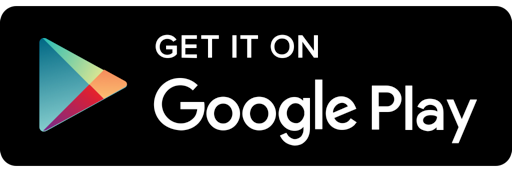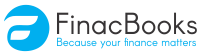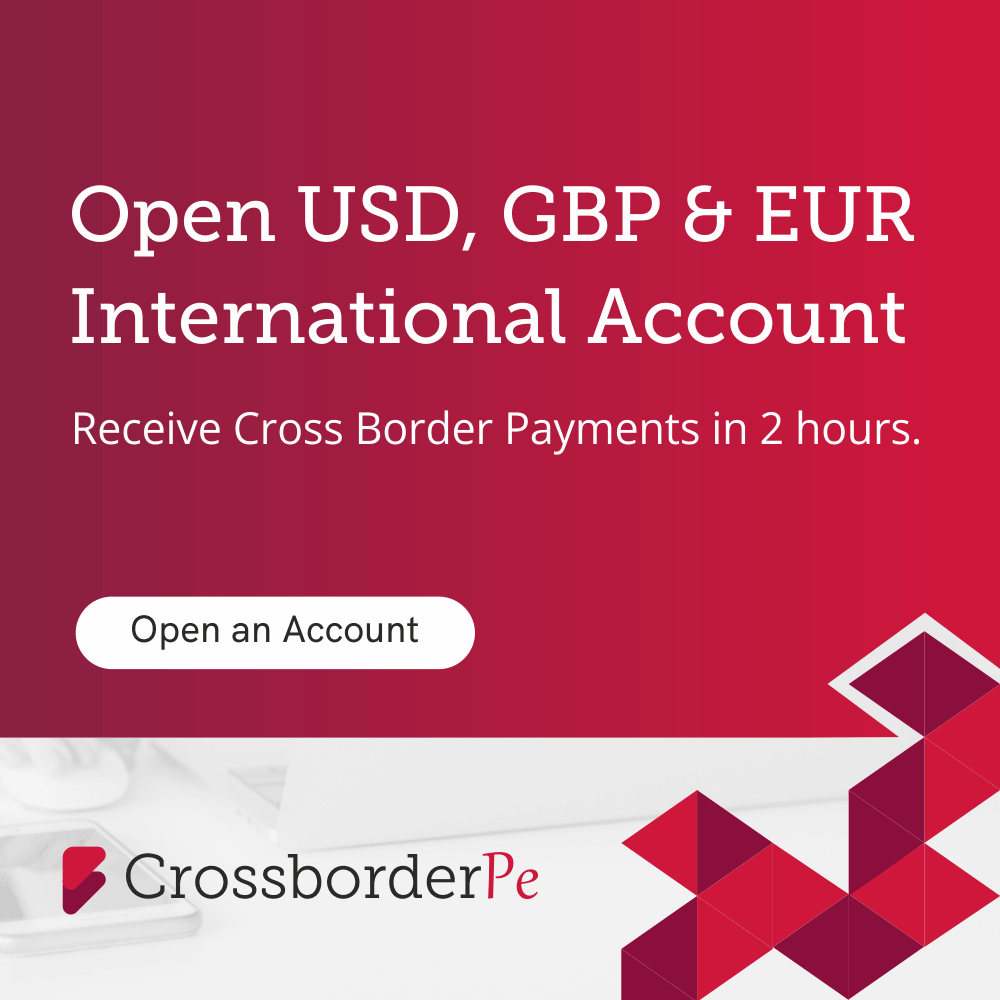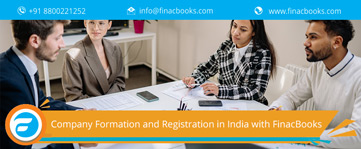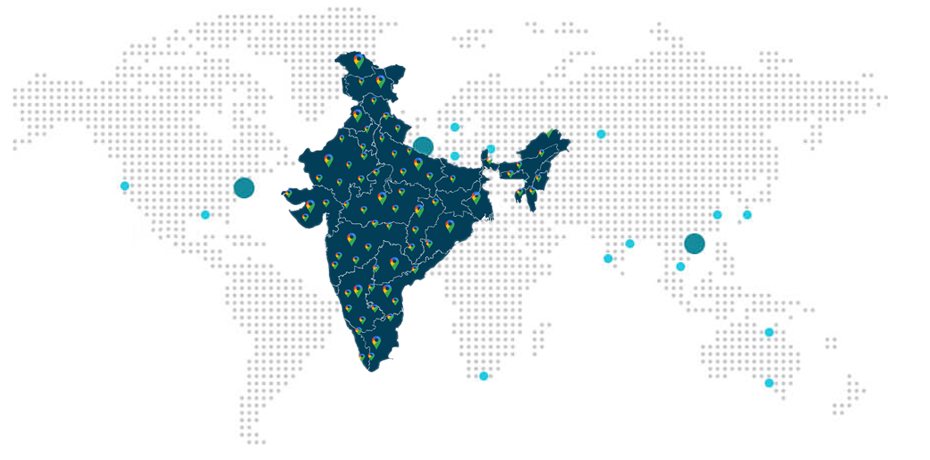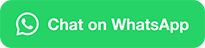Basic Guide to Use Tally ERP 9. Release 6 for GST
Categories
GST Services
Many accounting software such as, Tally has been made available for helping the clients to prepare their account books, in accordance to the GST rules. This has been done with the implementation of Goods and Service Act in India.
Goods and service tax or GST came into effect in India since July 1st, in the year 2017. This had been done through the implementation of One Hundred and First Amendment of Constitution of India.

How to use Tally for accounting in accordance to GST rules?
Tally, the accounting software has recently introduced the latest version of Tally ERP (Enterprise source Planning) 9, with latest features of GST. This latest version of Tally ERP 9, helps the users to generate GST ready invoices. It also helps in filing correct GST returns. The user can also generate GSTR-1 and GSTR-2 in JSON format by uploading directly GSTR-2 in the portal of GSTN.
This latest version of Tally ERP 9 GST Release 6, handles all the user’s requirements, those are related with GST. It handles the requirements of generating GST ready invoice, to filing GST returns.
One needs to follow the under mentioned steps, for using the accounting software, Tally.
- Step 1- To create a company.
- Step 2- To enable features of GST.
- Step 3- To create a ledger.
Let’s discuss the above in detail:
How to Create a Company in Tally?
One needs to follow the following steps to create a company:
How to enable GST features in Tally?
One needs to follow the undermentioned steps to enable features of GST in Tally:
- One needs to go to Gateway of tally at first. To follow the path Tally>F11: Features>F3: Statutory and Taxation.
- The screen displays the following options-
Enable Goods and service tax, GST: YES
Set or Alter GST Details: YES
How to Create a Ledger in Tally?
The user has to now create a ledger, after the creation of the company and the activation of the features of GST have been completed. This creation of ledger will help the user to pass the entries of the accounts in Tally.
Following steps are to be followed by the user, to be able to create a ledger-
The user can start entering or making entries related to accounting, in Tally, after the user has completed all the three above mentioned steps.
For entering the accounting entries in Tally, one has to go to the Gateway of Tally and follow the path Tally>Accounting Vouchers. Tally has several accounting vouchers. These accounting vouchers include Payments, Receipts, Sales, Contra, Purchase and many such more accounting vouchers. The user needs to select the relevant voucher and start passing the entries for the accounting.
Advantages of Tally ERP 9. Release 6
Tally ERP 9. Release 6 is the correct accounting software of the current GST era.
What Clients Say
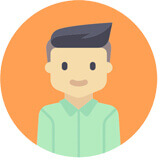
Prakash Verma
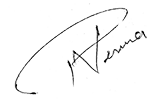
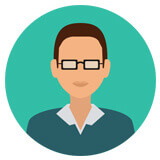
Praveen Chauhan
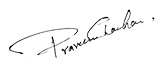

Pradeep Kochhar
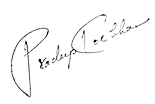
Blogs
In today's dynamic business landscape, navigating through various regulatory requirements and financial obligations can be... Read More
FinacBooks is a reliable platform that helps business owners in getting verified leads. It offers various services and solutions that can... Read More
Starting a new business in India requires several legal procedures, paperwork, and timely compliance with regulatory authorities. Company... Read More